The Best Apps, Tools & Hacks for your Tech Packs
Time to read: 11 minutes
Here are our software recommendations to help you get started with your own tech packs. There is so much choice out there in products you can buy and apps you can download. Read on for our tricks for a simple but effective set up.
Before you start your tech pack, you’ll need a finished sketch to go in it. I only recommend using ‘flats’ in your tech packs. If you go the digital drawing route, you’ll want to use vector drawing programs rather than raster. [A quick explanation here]. Check out our suggested drawing apps!
Drawing Apps
Our Pick: Adobe Illustrator
This is the app of choice for the pros and has all the best features, including all the ones the ones below. The hacks we use for sketching everyday are only possible in Illustrator. Have a read and a play!
Hack #1 | One document, many layers
Take advantage of the layers feature so you can keep your sketches organized. You can switch layer views on or off, plus lock and unlock them. Keep things organized by having one document per sketch. Duplicate your sketch layers and keep each colorway on a new layer.
Adobe Illustrator - How To: Layers Basics
Hack #2 | Dynamic Symbols
Save garment shapes as dynamic symbols. This lets you recolor unlimited versions of the same sketch. If you realize you need update a button on the sketch a week later... change the symbol once and watch it repeat across all recolored versions.
Adobe Illustrator - How To: Dynamic Symbols
Hack #3 | The Place Command
Even better than copy/paste is the Edit > Place command. Use it to import other graphic artwork to put on your sketch. Using the feature means that if you update your artwork file elsewhere, you'll see the update in your sketch too!
Adobe Illustrator - Help: Importing Artwork Files
Hack #4 | The Pattern Tool
The pattern design tools are unparalleled here too. Edit, scale and rotate pattern swatches while in a live tiled view.
Adobe Illustrator - How To: Create Patterns
Adobe Illustrator - How To: Make Seamless Patterns
Hack # 5 | Import the PANTONE cotton colors
Add the cotton color books to your swatch library so you can color your sketches with the actual PANTONE swatches. You’ll need to use the PANTONE color manager software from their website.
PANTONE Color Manager Software
Writing your Specs
How to take measurements and write specifications is a whole other topic! To keep it simple, here is a list of the tools that will get you started spec-ing.
For Taking Measurements
Measuring tape (fiber glass coated is best)
Square quilting ruler
L ruler
For Marking the Prototype
Masking tape 1/4” wide (use to mark out stitch lines or seams on a garment)
Dressmakers pins (use these if fitting your sample on a mannequin)
Safety pins (used if fitting a garment on a fit model)
Fabric or tailors chalk (you can draw straight onto fabric, easily removable)
For the Tech Pack
Stitch counter (checks the gauge on knits)
SPI counter (counts the stitches per inch)
Creating the Tech Pack
Once you have your sketch sorted, you can start on the tech pack. Some folks like to use layout design software for this, which I don’t personally recommend. Sounds geeky but… spreadsheets FTW! Your measurement specs are one of the most important aspects of your tech pack. The actual dimensions of your product obviously have a huge affect on your product, in real life. Use a spreadsheet to help you make measurement calculations.
Some of the info in a tech pack is repeated from other pages. Spreadsheets allow you to copy/repeat the same cell across many pages. This is invaluable not only for saving time re-typing the same things; but also for when you need to make changes. No need to update all 10 pages, just make the change once!
Our Picks: Excel (for Windows) or Numbers (for Mac)
Google sheets just didn't cut it in terms of features. These are our top hacks when creating tech packs, all of which are achievable in either Excel or Numbers.
Hack #1 | Create templates
This is the biggest time saver of all. Create a template for your teck packs just once and re-use it forever. You can layout your pages, headings, brand name and any other repeating info. This can be saved as a special template file that can be accessed from your 'new document' or 'welcome' screen.
Hack #2 | repeat headers across all pages
You style summary info should be repeated across the top of all pages. That way a contractor has a broader reference to explain what they’re looking at on each page. If it seems overkill to repeat a summary on each page, it’s not! Have you ever scratched your head or felt frustrated when trying to put together IKEA furniture? Admit it, you have!
The clearer you are, the better. Here is a cool way to make sure those headers repeat automatically.
Hack #3 | Add page numbers automatically
Your tech pack will probably be printed out a bunch of times. Then passed round to various team members on the factory floor. Make sure to add the page number on each page. As well as the total number of pages! It just fool-proofs any of your pages getting lost while being passed round. Here is how to ensure the page numbers happen by default across all pages.
Hack #4 | Don’t export your sketches as JPGs
I see people do this all the time. Export their vector sketches as separate jpg files. Then going to insert this file, or copy/past it into the tech pack. Stop! There is a much easier way… you can actually paste your vector sketch straight in from your artboard.
This might not sound huge to you… but if you’re creating 6 tech packs for a line, and each contains 5, 6, 7 images. You do the math!
Excel / Numbers*
*This one doesn’t need a tutorial, a normal copy/paste straight from Illustrator works just fine!
Hack #5 | Use formulas for your size chart
The grade rules that you use to calculate the rest of your sizes can be inputted as formulas in a spreadsheet. As well as letting the spreadsheet do the calculations for you, there is another hidden benefit. When you go back and refine your sample size measurements later, if you've set up your formulas correctly, the rest of size chart should auto-update too. Always go back and manually check that your grade rules still apply though! This tutorial explains the process perfectly, thank you to Sew Heidi!
Sharing the Tech Pack
Once you have your completed tech pack you’ll want to start sharing it with your contractor. Email is not the way we’d recommend!
It is so hard to track revisions and document updates over email. You never know how well the recipient is keeping track. Instead, try sharing the document using a cloud based file viewer. When you need to edit your tech pack, everyone with the link can see the new changes. No more confusion over many docs! We have a couple of options here:
Our pick: Google Drive
Google Drive has the most comprehensive sharing and collaboration tools. The feature we especially like on Drive is the ability to turn downloads on and off.
You might want to share a tech pack that is not yet 100% complete. Let’s say you need to share your tech pack with a contractor for a first sample... you might want to change your measurement spec once you get the sample back and do a fit test. Our suggestion would be to share the file but with downloads switched off. That way your contractor can only view or print the file. They won’t be able to save it to their computer before you’ve finalized.
Sharing files / Stop, limit or change sharing
Google Drive also integrates with tonnes of popular apps, like Slack, Trello & Asana. There are vast numbers of project and task management tools out there, see if there is an integration with anything you use. Beware though... Google Drive does not work in China, in which case use Dropbox instead!

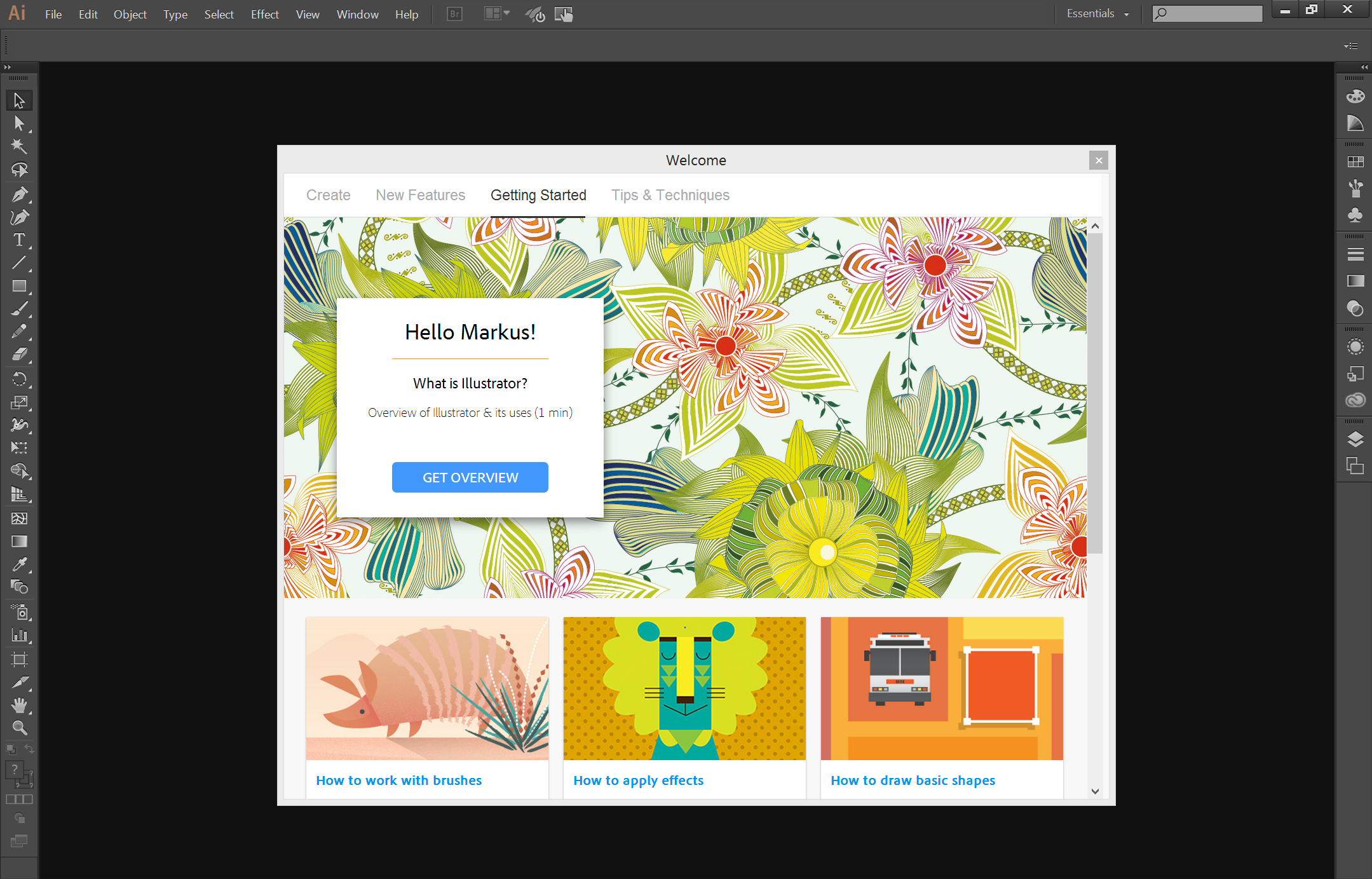
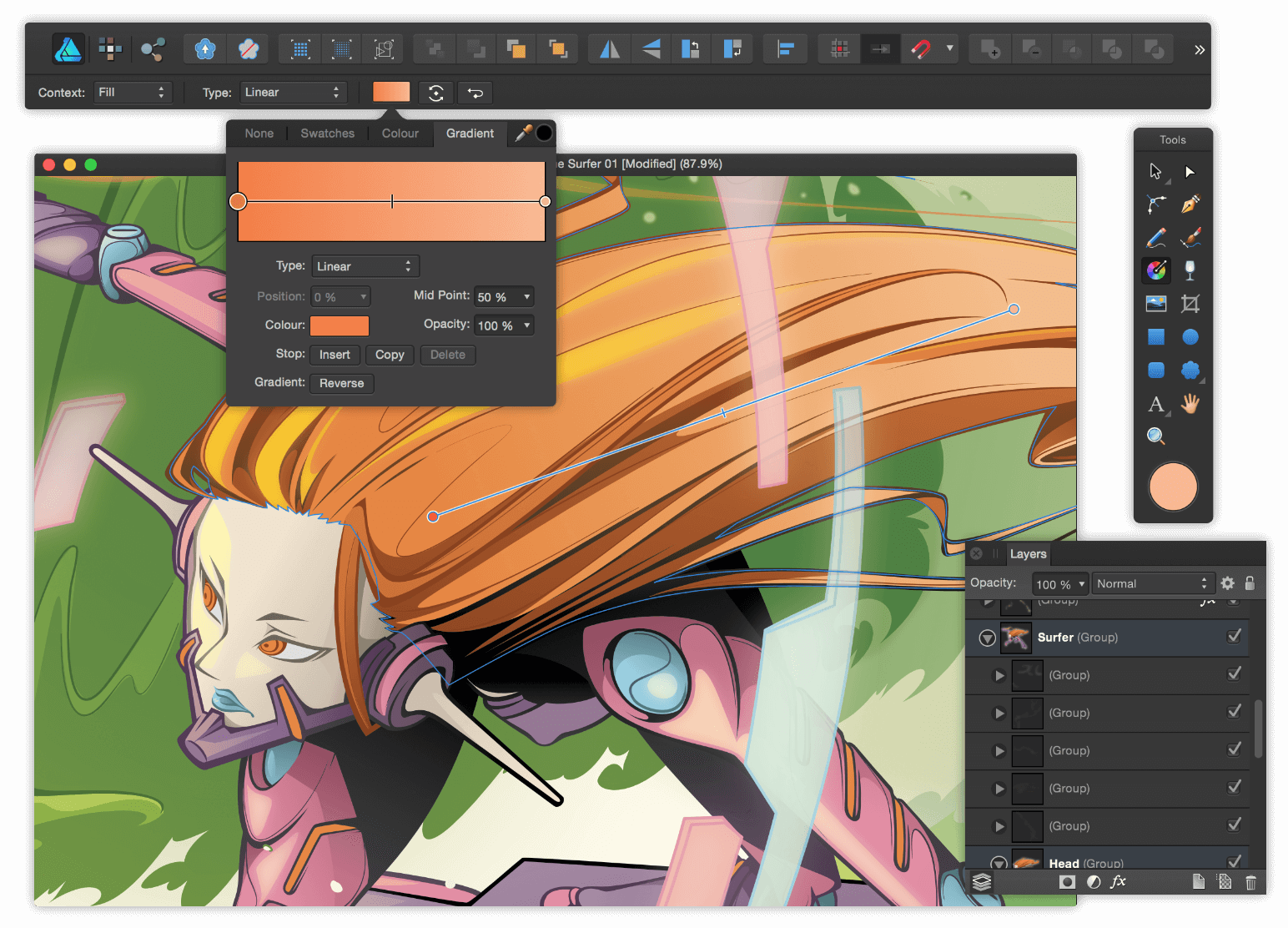
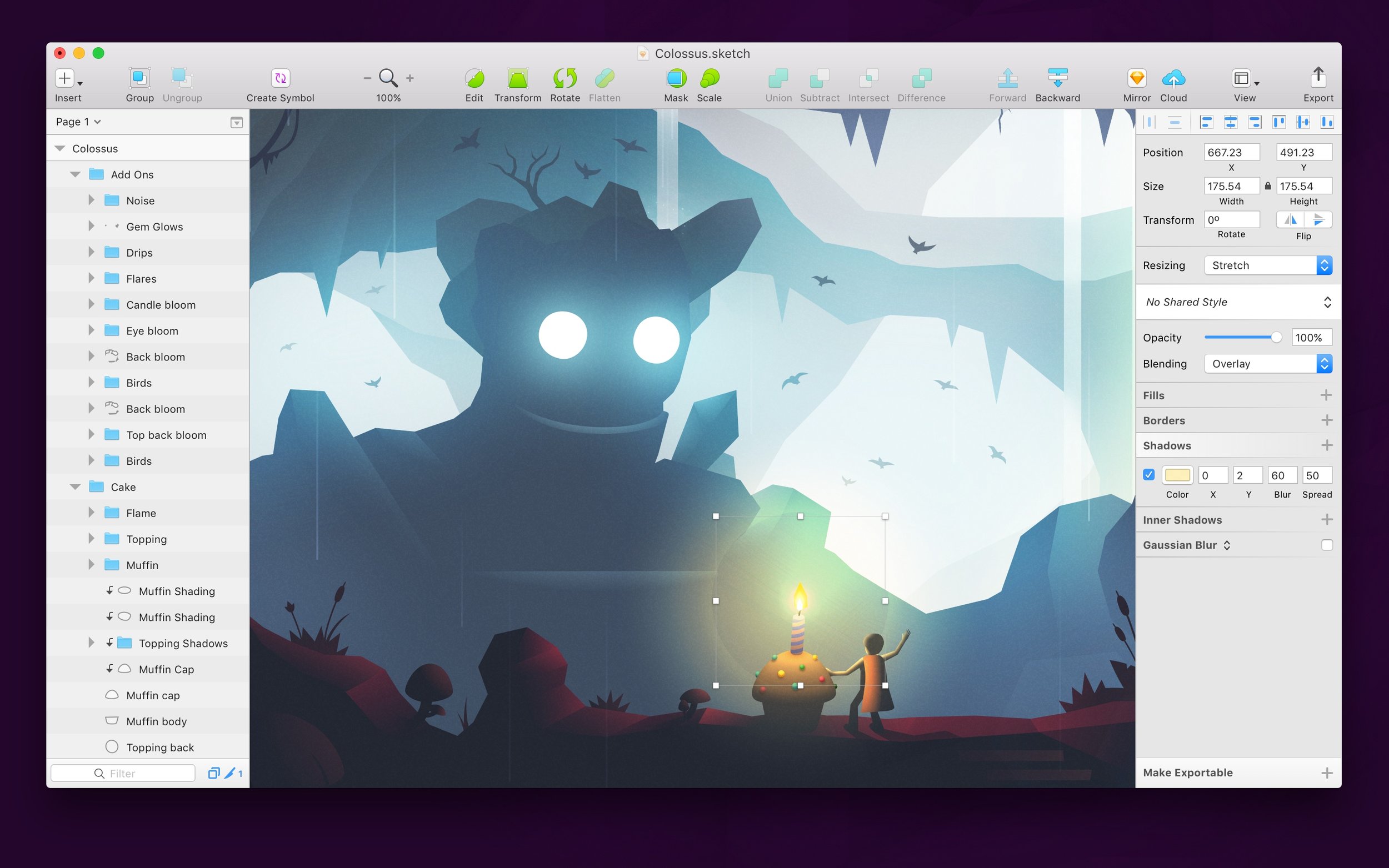
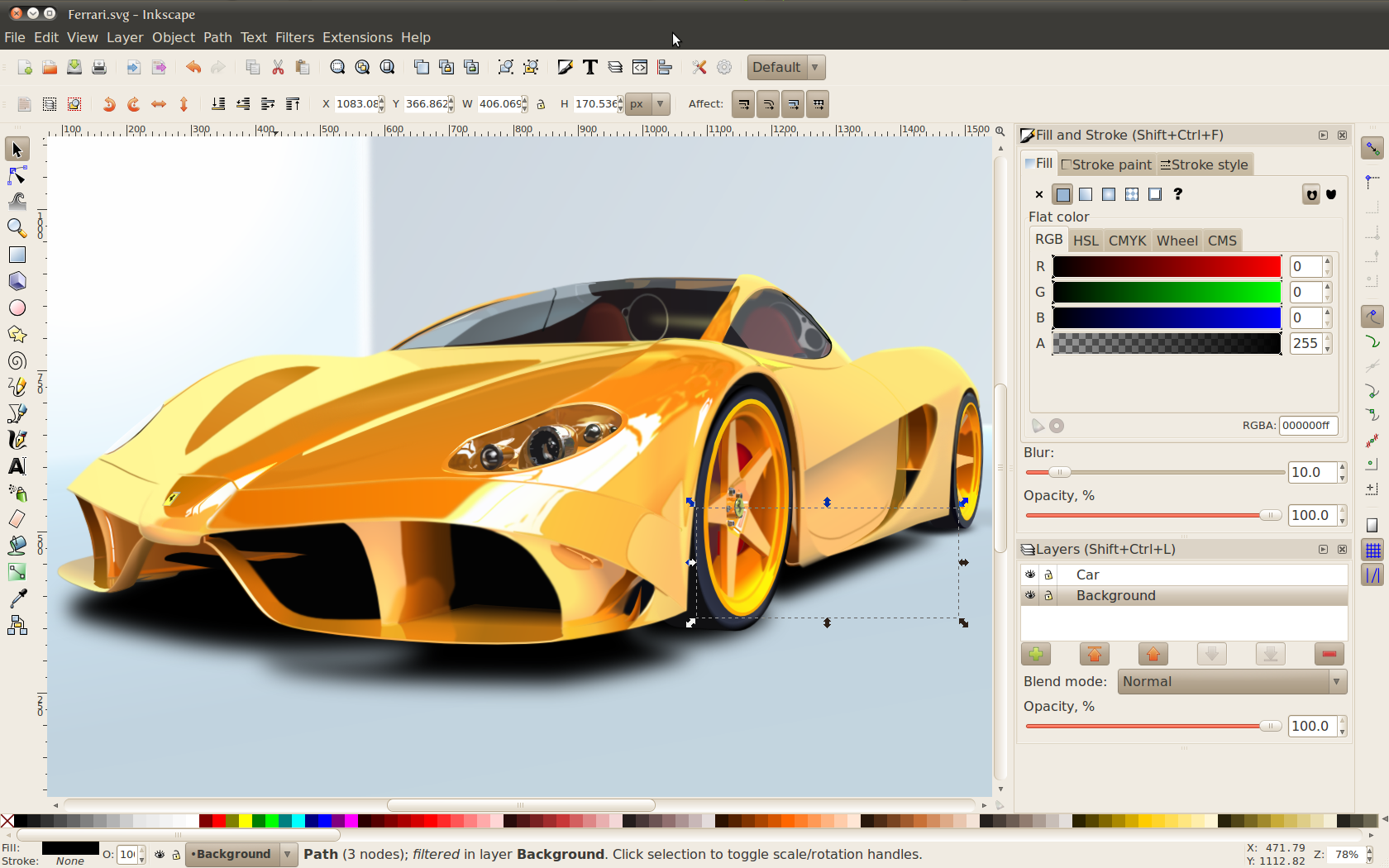
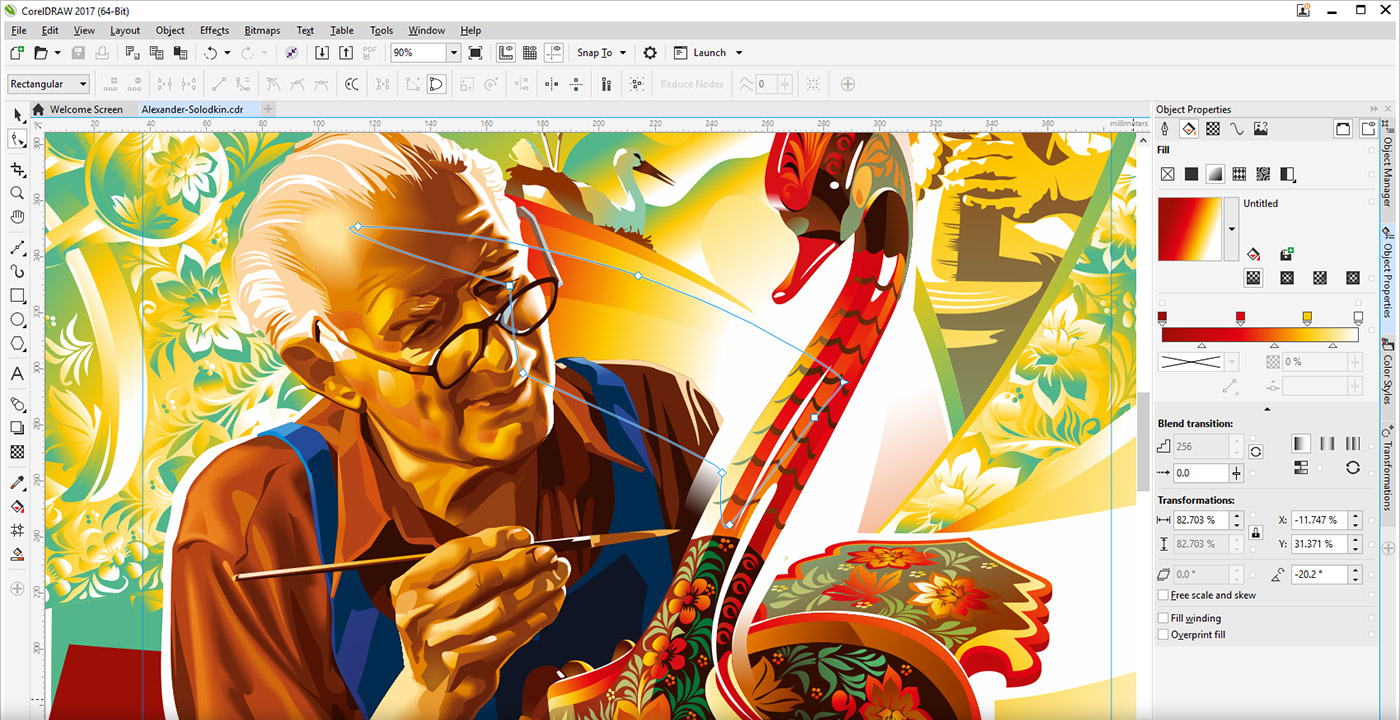
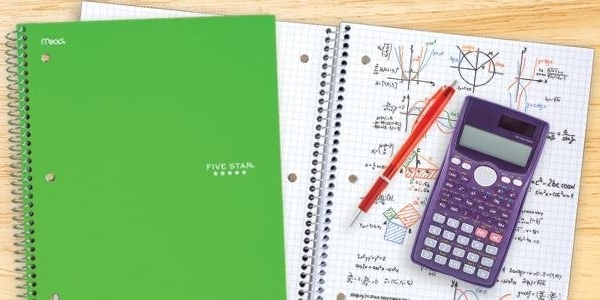
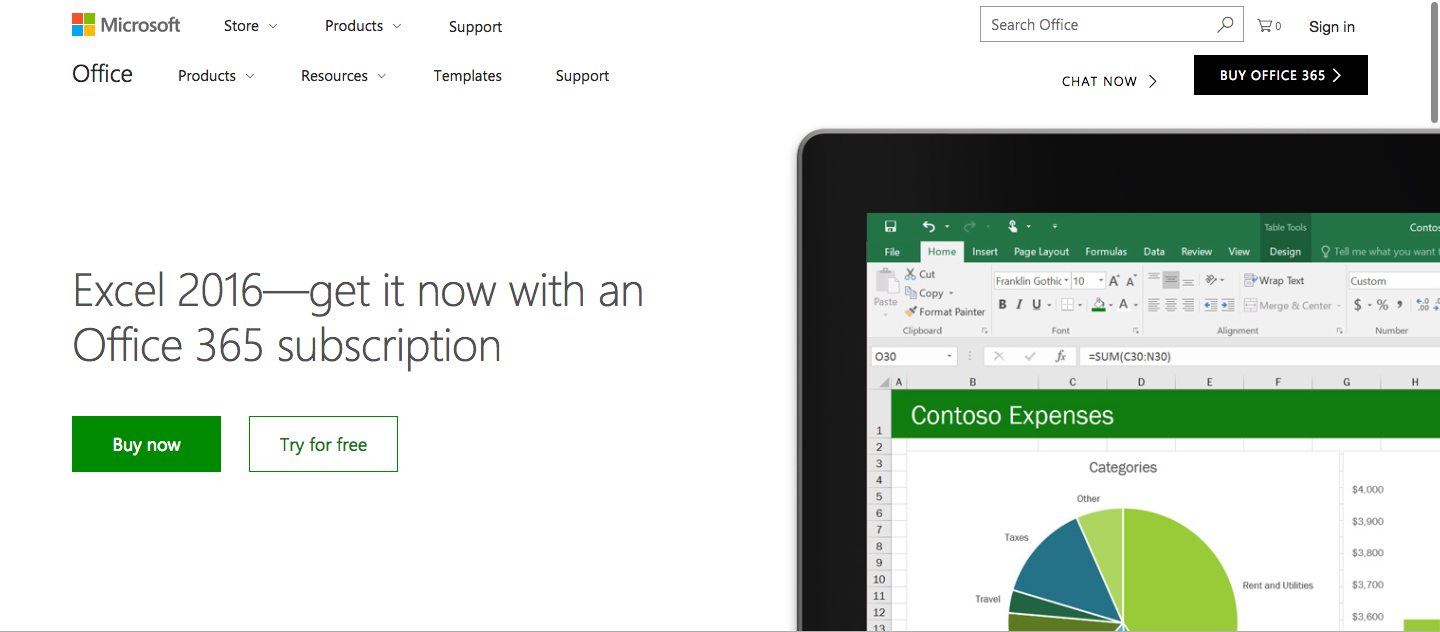
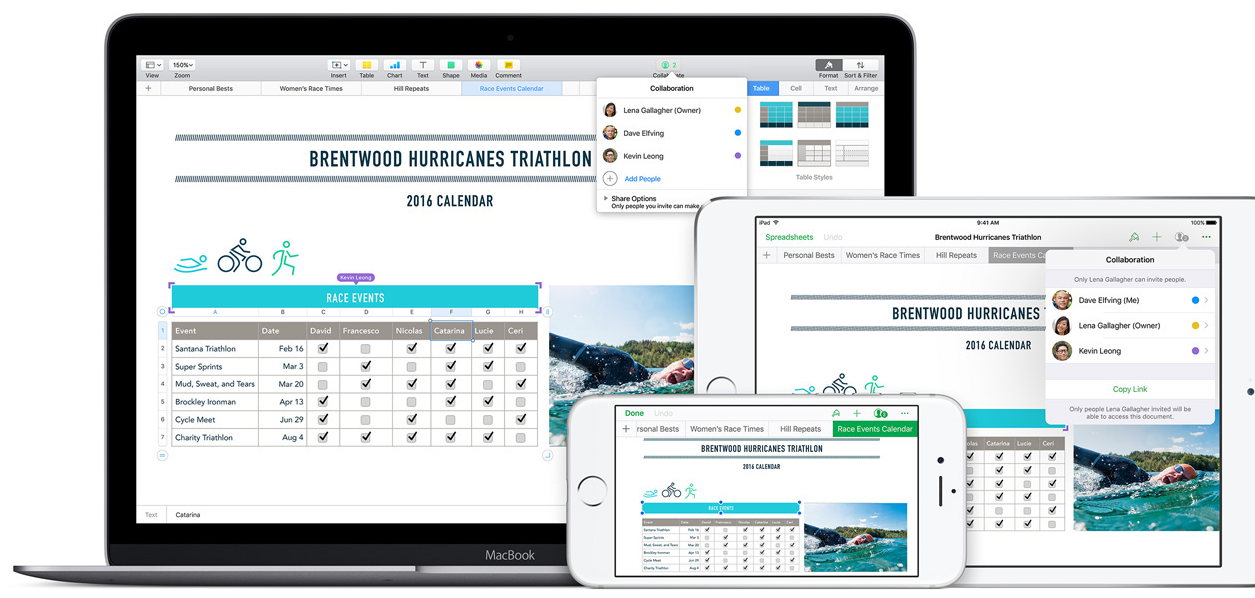
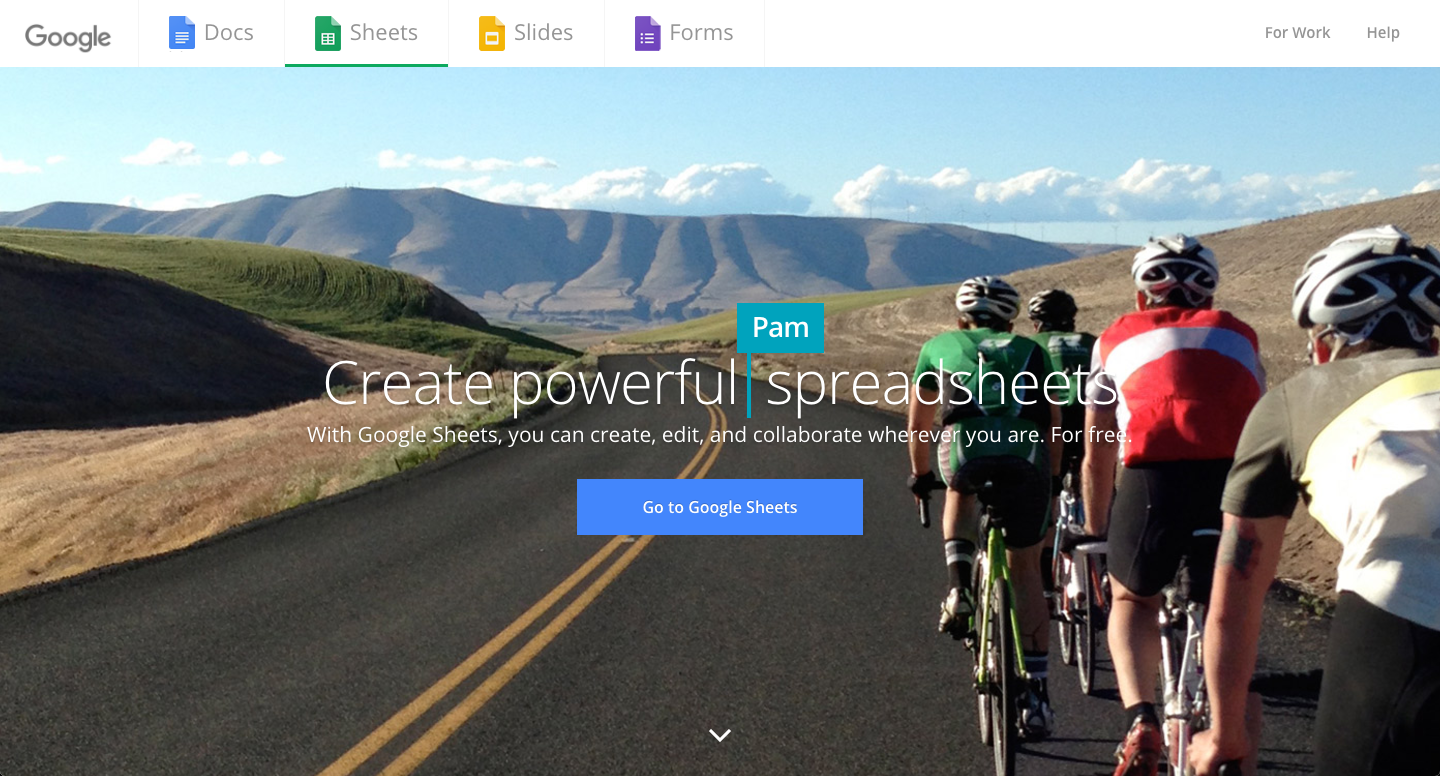
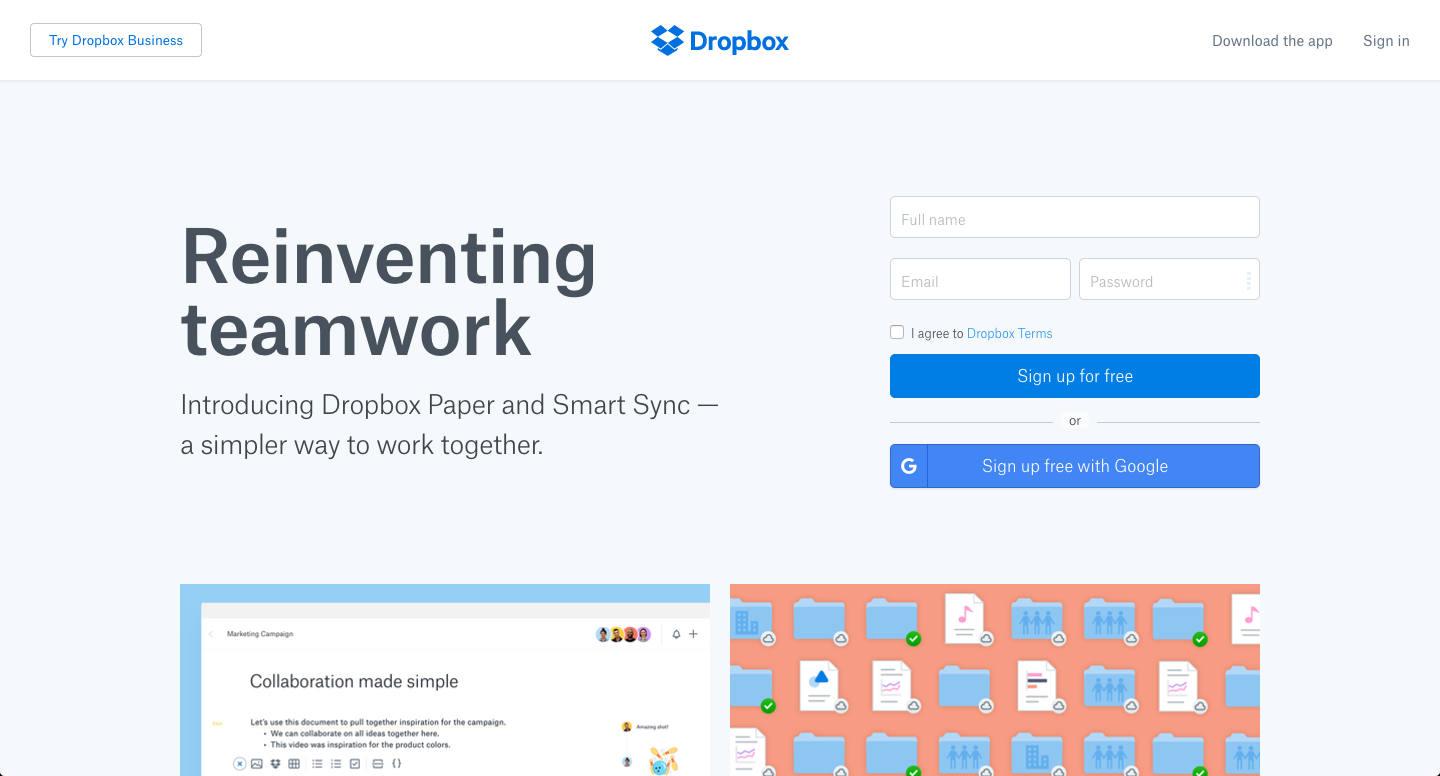
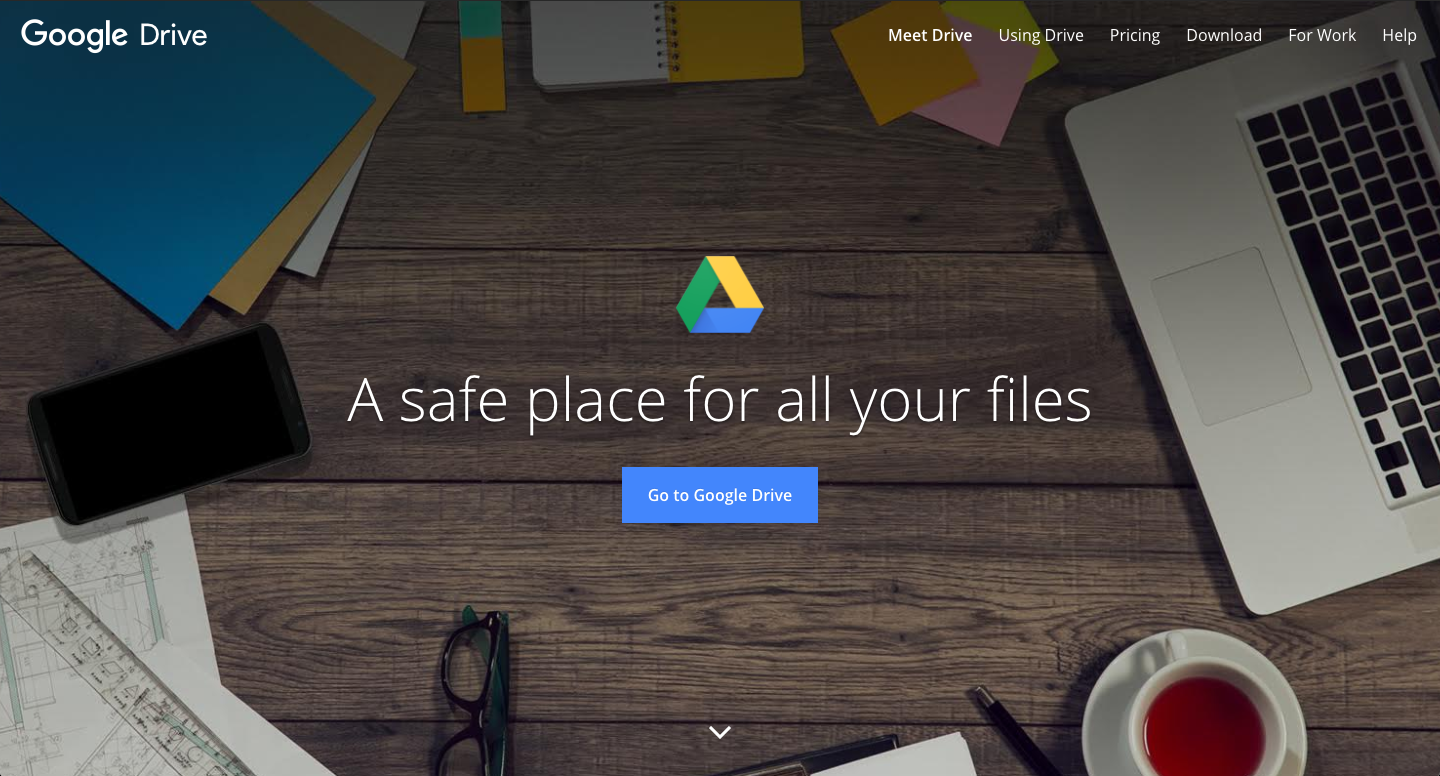










Author Bio
Tech Packs Co founder Belinda is a technical fashion designer from London, now based in Los Angeles. Belinda had her first job in fashion at the age of 15, fixing swatch cards together. Since then, Belinda has been designing & creating tech packs for more than a decade... for household name brands and independent designers alike.